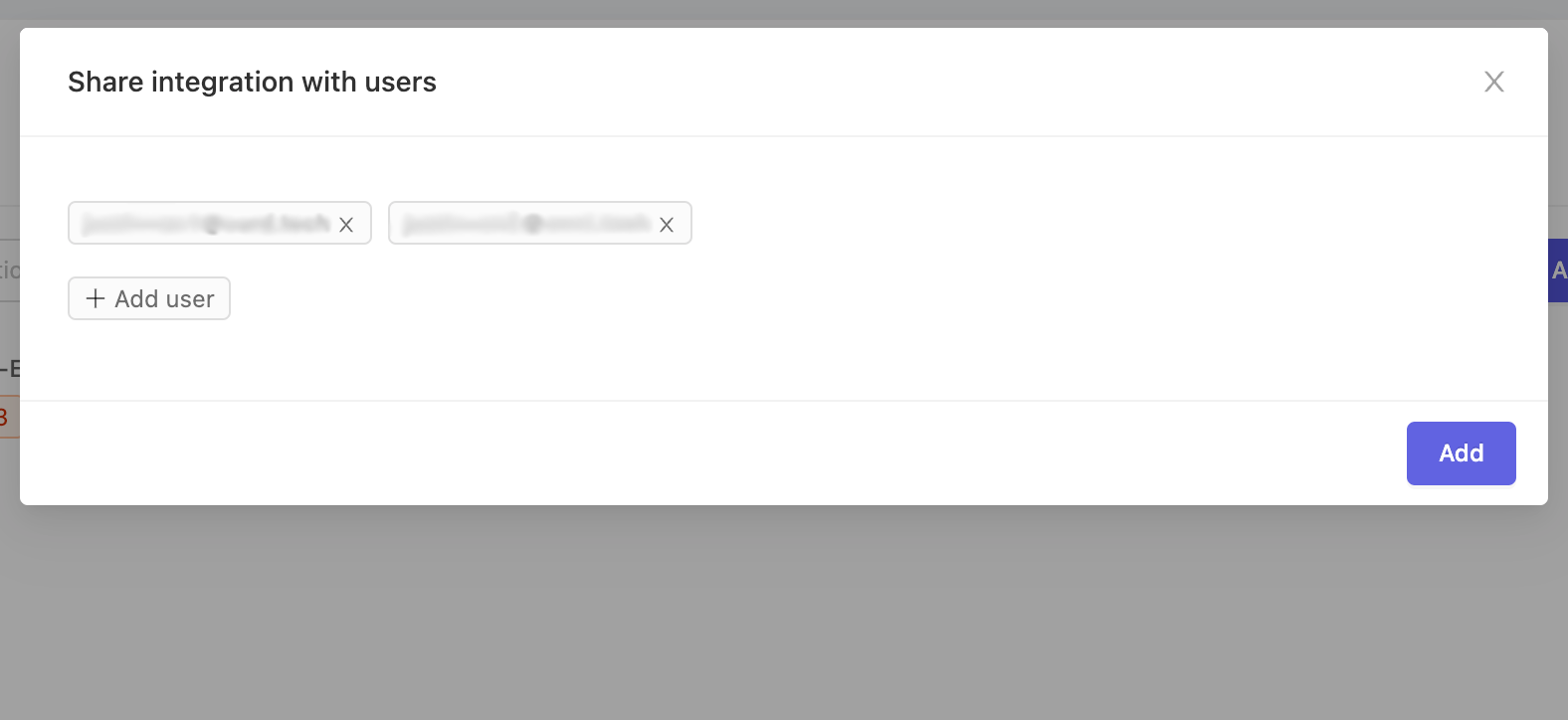Data integrations
Use the 'User settings' -> 'Integrations' tab to integrate your existing cloud storage into Encord datasets.
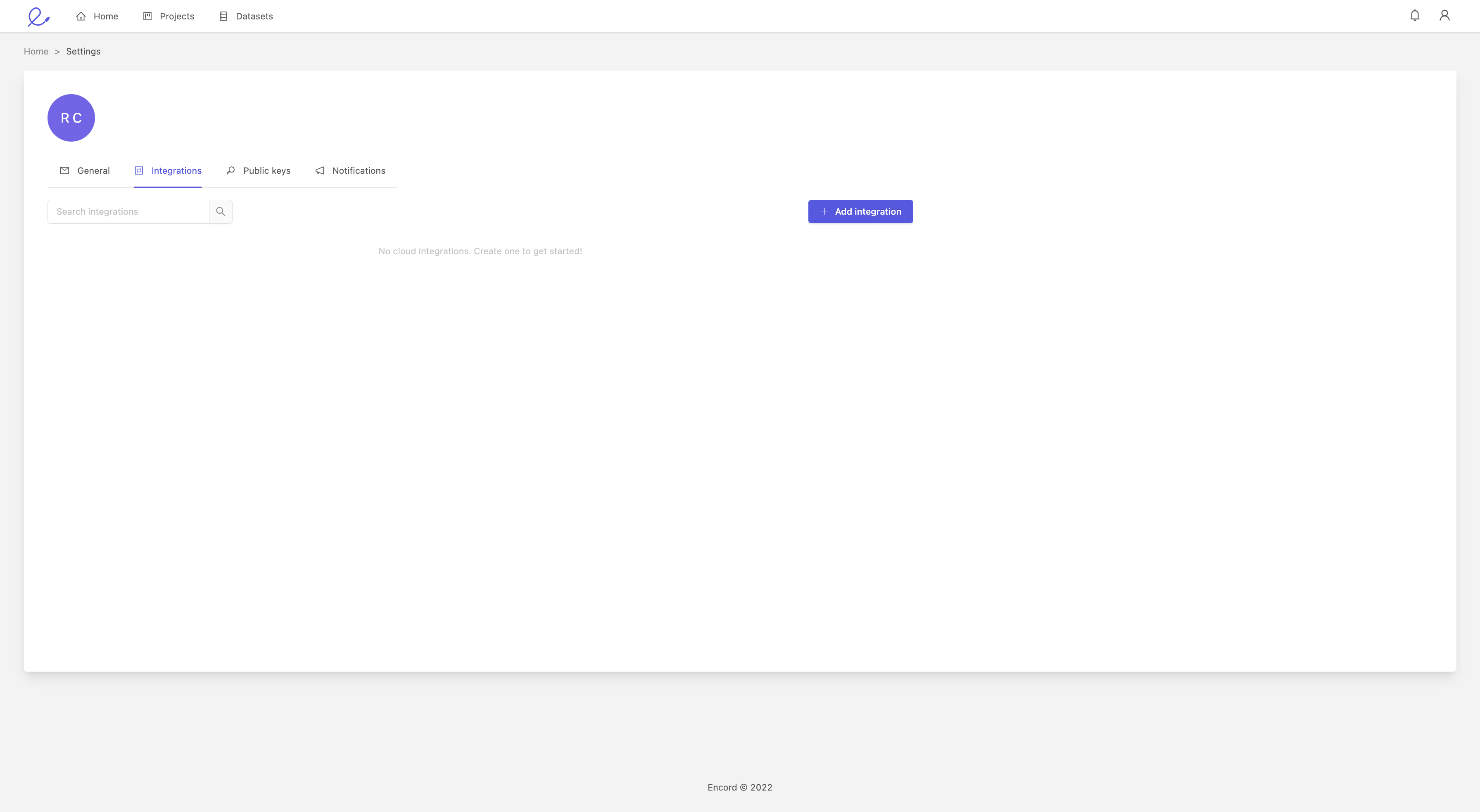
This is where you create, filter and manage data integrations via a
- + Add integration button: this will initiate a pop-up where you can choose which provider to integrate with
- Search bar: typing in the search bar will filter the integrations by title
- List of integrations: you can delete, sync and share integrations
Encord can integrate with:
Strict client-only access
Strict client-only access is a feature which allows Encord to sign URLs without downloading any information. It is available for all types of private cloud integrations, including Direct access.
Client only access currently only supports videos, and video metadata must be specified in the JSON used to add files to your dataset when using this flag.
Example JSON including video metadata
{
"videos": [
{
"objectUrl": "video_file.mp4",
"videoMetadata": {
"fps": 23.98,
"duration": 29.09,
"width": 1280,
"height": 720,
"file_size": 5468354,
"mime_type": "video/mp4"
}
}
]
}
- fps: Frames per second.
- duration: Duration of the video (in seconds).
- width / height: Dimensions of the video (in pixels).
- file_size: The size of the file (in bytes).
- mime_type: Specifies the file type extension according to the MIME standard.
Enabling Strict client-only access
Strict client-only access is enabled by checking the Strict client-only access, server-side media features will not be available checkbox when creating an integration.
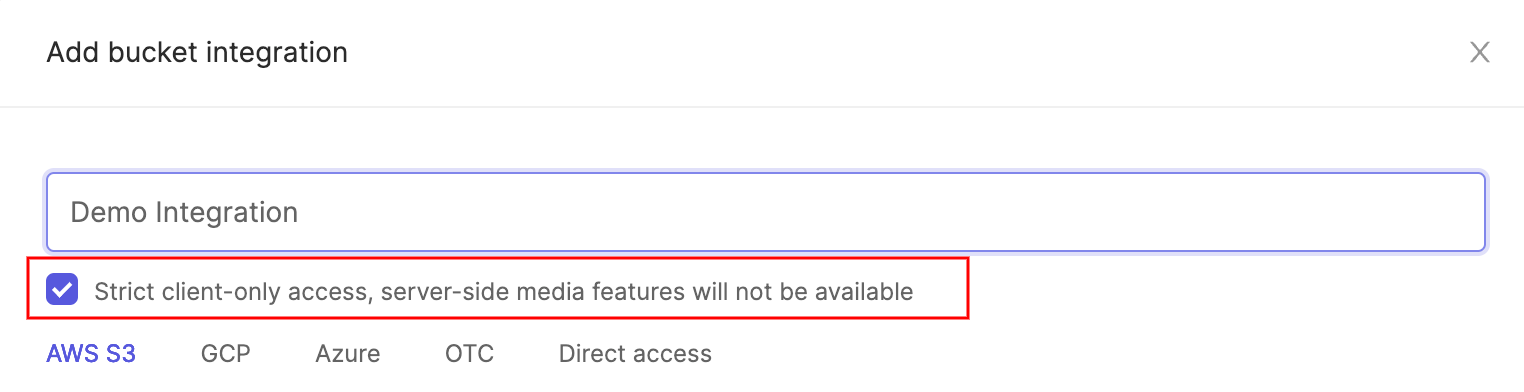
- When an integration has 'Strict client-only access' it will be listed with a
 symbol, as seen below
symbol, as seen below

Sharing cloud integrations
In order for other users to upload data from a particular private cloud integration, they must be given permission to use the integration on the Encord platform. Regardless of the cloud service provider the integration comes from (AWS, Azure, GCP, OTC, etc), all integrations can be shared with other users with the following procedure.
Navigate to the 'Settings' > 'Integrations' screen after you've already created an integration, and then click the 'Share cloud integration' button as highlighted in the image below. This will open the add users dialog window.
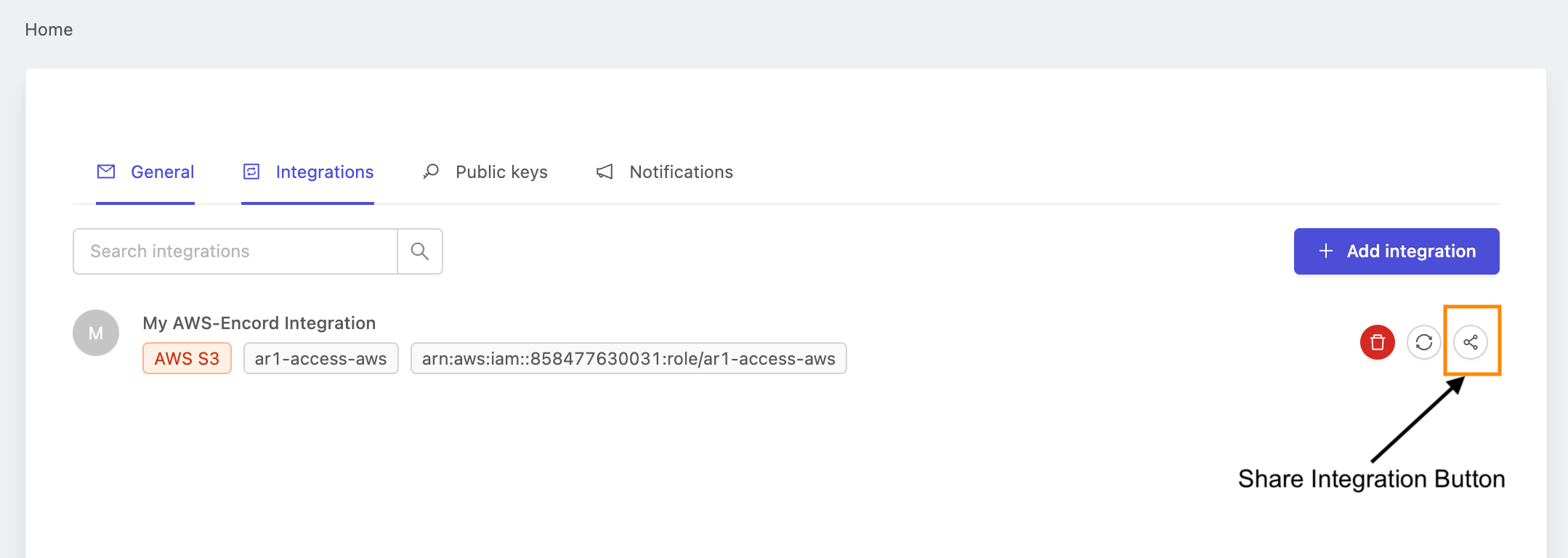
Press the + Add user button and enter the e-mail of the users with whom you want to share the integration. You can share the integration with multiple users at once. Once you've added the desired users, click the Add button to share the integration. Those users can now add data to Encord from the specified private cloud integration!