Creating a new notification
Notification creation flow
To create a new notification, click the + Create notification button in the Notifications view. This initiates the notification creation flow, a simple step-by-step process for creating push notifications.
1. Enter details
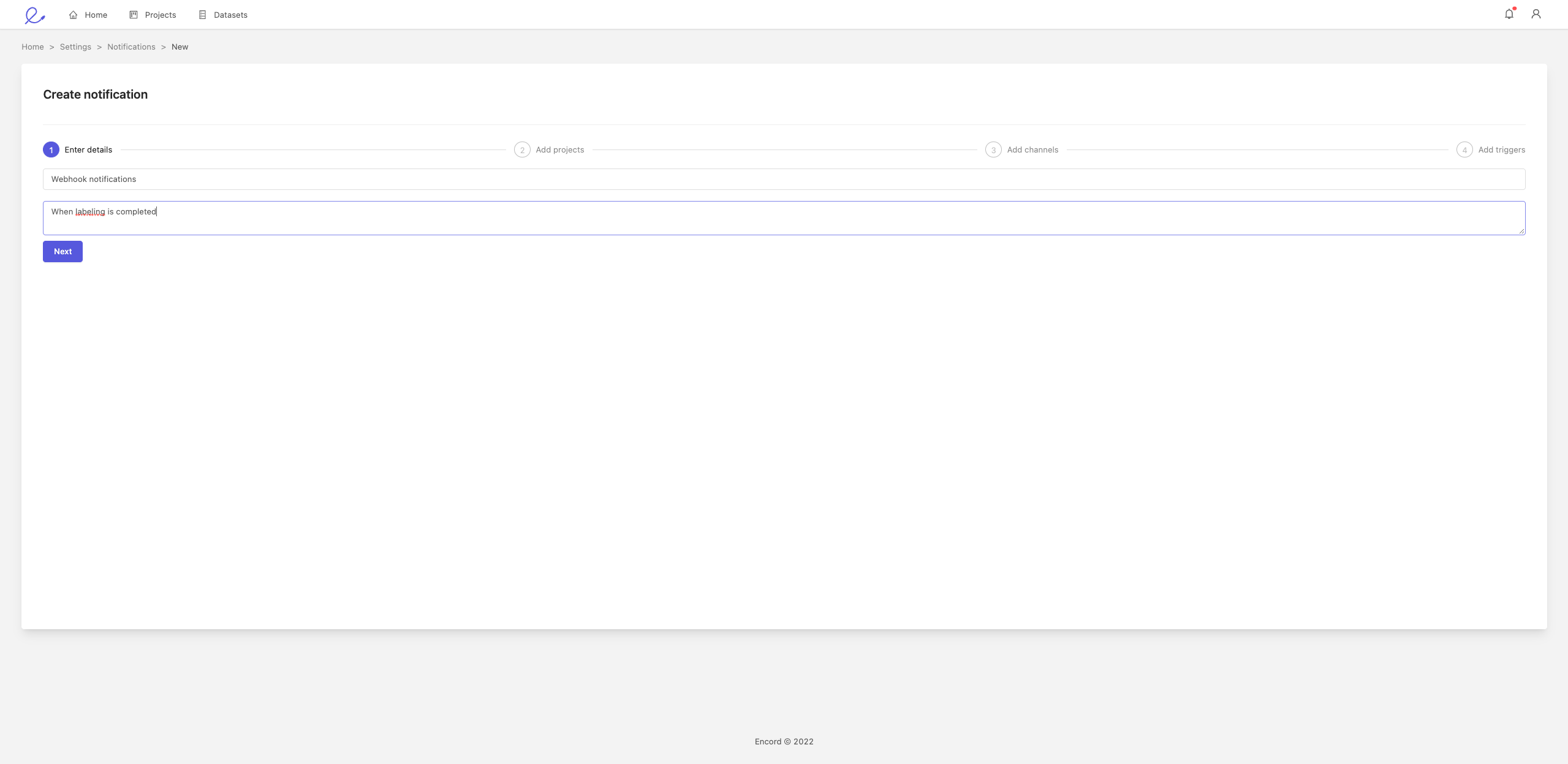
In the 'Enter details' screen, enter a notification title and optional description. A clear title and description helps keep your notifications organized and helps collaborators find what they are looking for. When you are happy, click Next.
2. Add projects
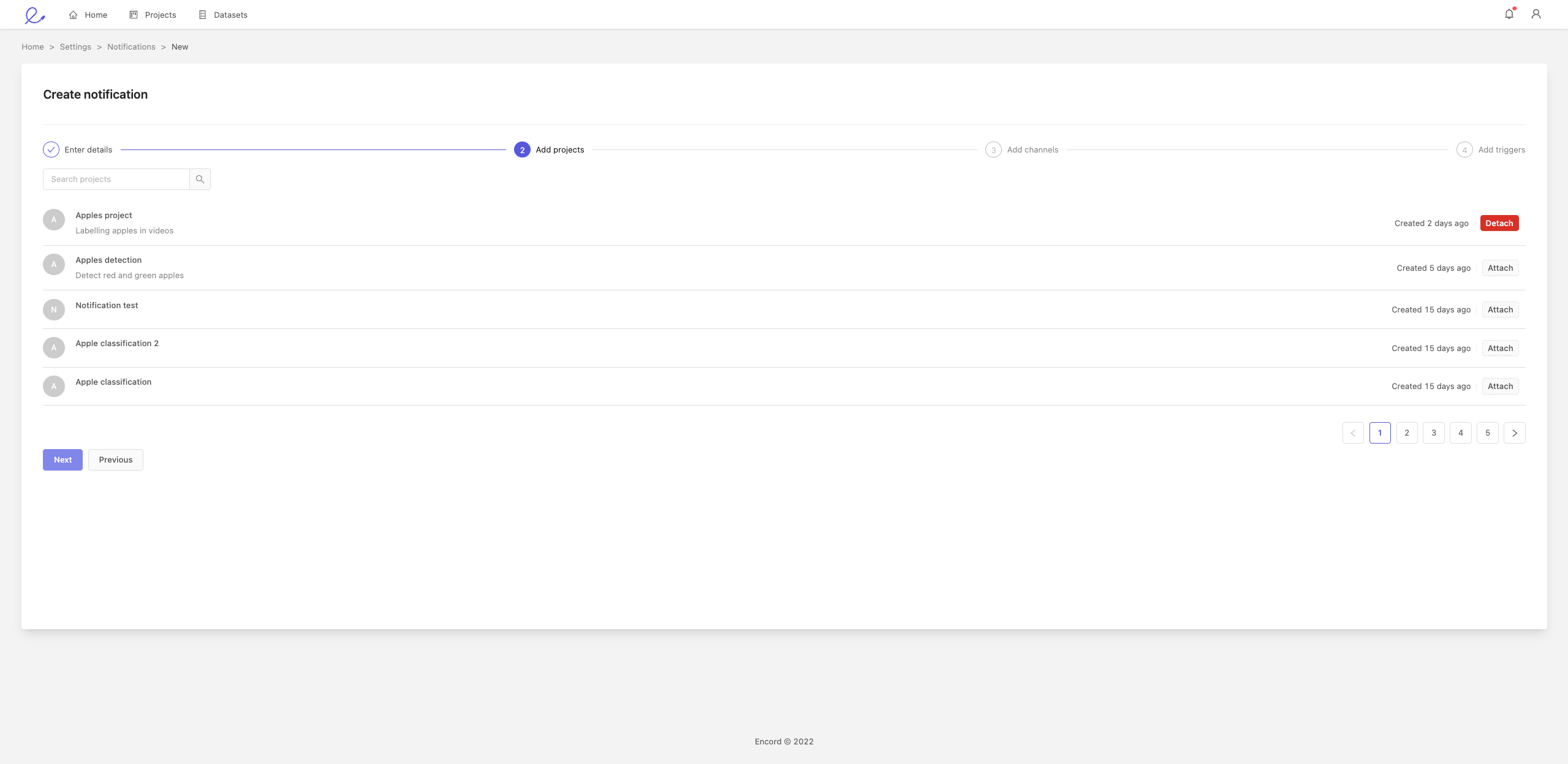
In the 'Add projects' screen, select the projects you would like to include in this notification. When you are happy, click Next.
3. Add channels
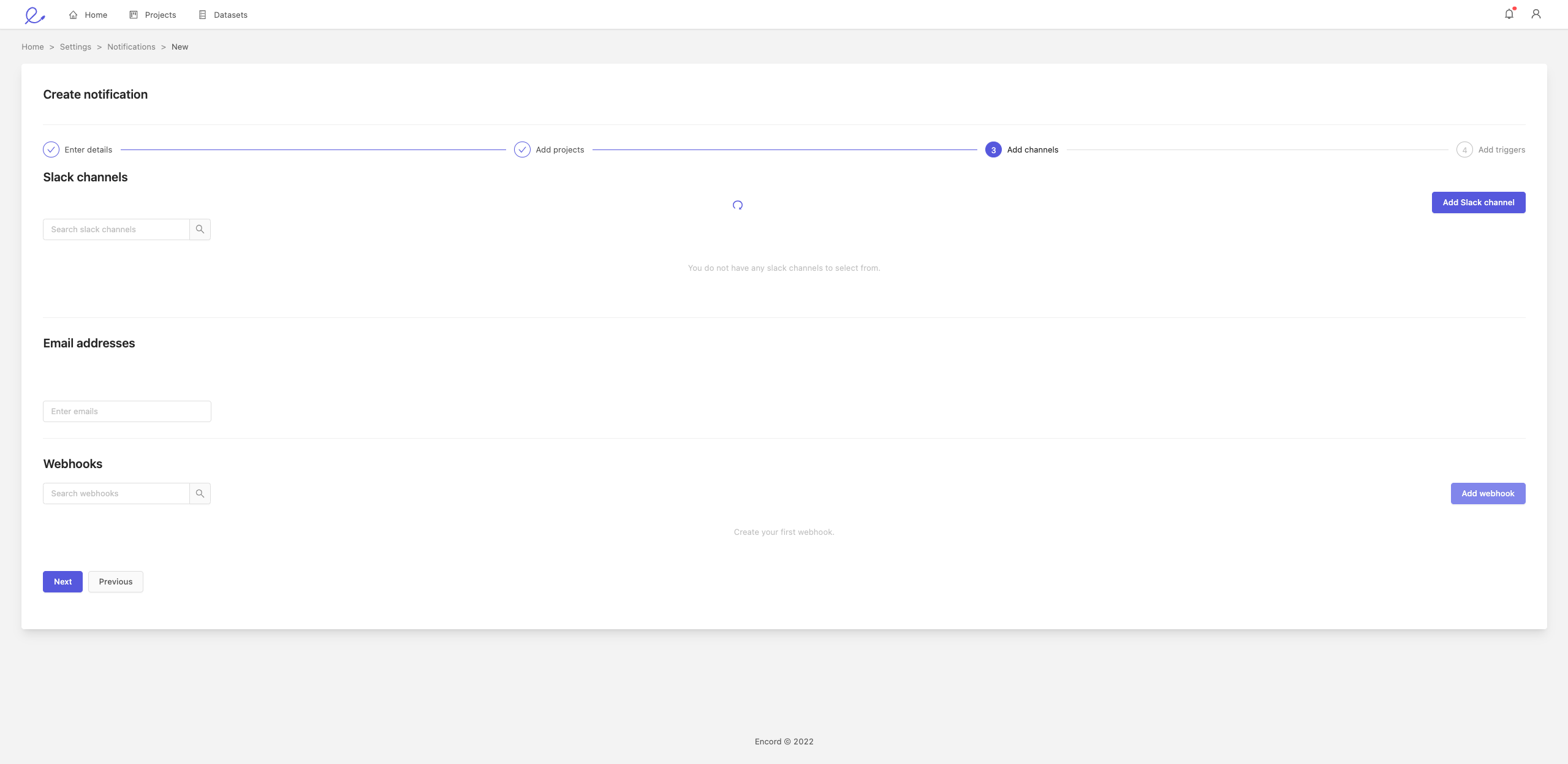
In the 'Add channels' screen, choose how you would like to receive the notification.
Slack channels
Click the Add Slack channel button to add a Slack channel.
Once redirected to the Slack web page, make sure to first select the correct workspace from the top right drop-down list. Then select the channel you would like to post slack notifications to.
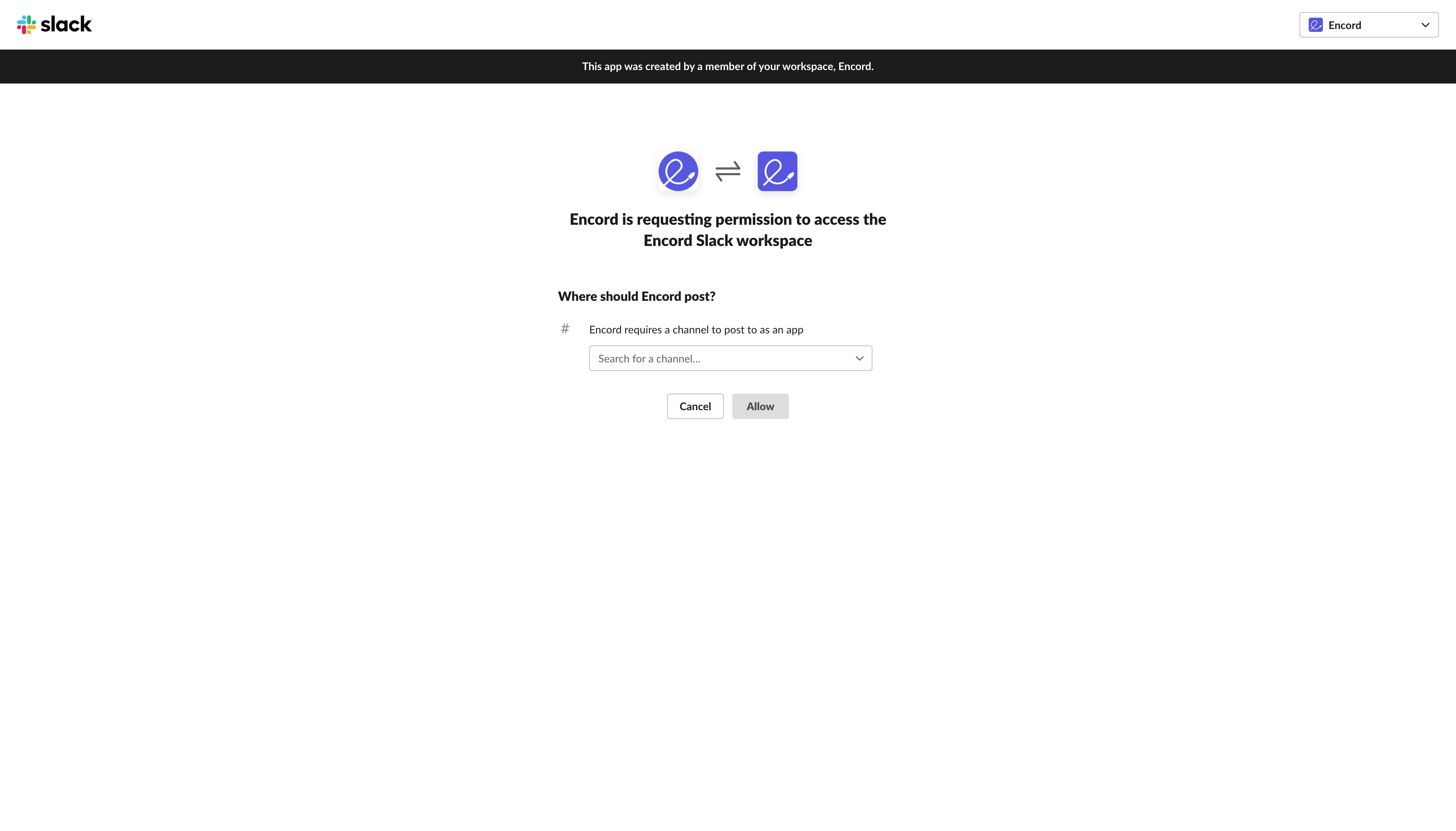
Add the channel and make sure to refresh the grid by clicking on the refresh icon above the Slack channels grid. For a given user the available Slack channels are shared between all notifications.
Email addresses
Enter the email addresses of everyone who should receive the notifications in the entry box. A list of emails will appear above the box for each entered email.
Encord attempts to reduce the number of outgoing emails. New emails are not sent immediately, instead the email notifications are aggregated and sent in 5 minute intervals. Consequently, you may not receive emails immediately on the triggering of an event.
Webhooks
Add a webhook by clicking the Add webhook button. Fill in all the relevant information. You can create, change and delete webhooks. You cannot attach or detach them; to "detach" a webhook you need to delete it. There is currently no sharing of webhooks between notifications.
Click here for a list of all possible events.
4. Add triggers
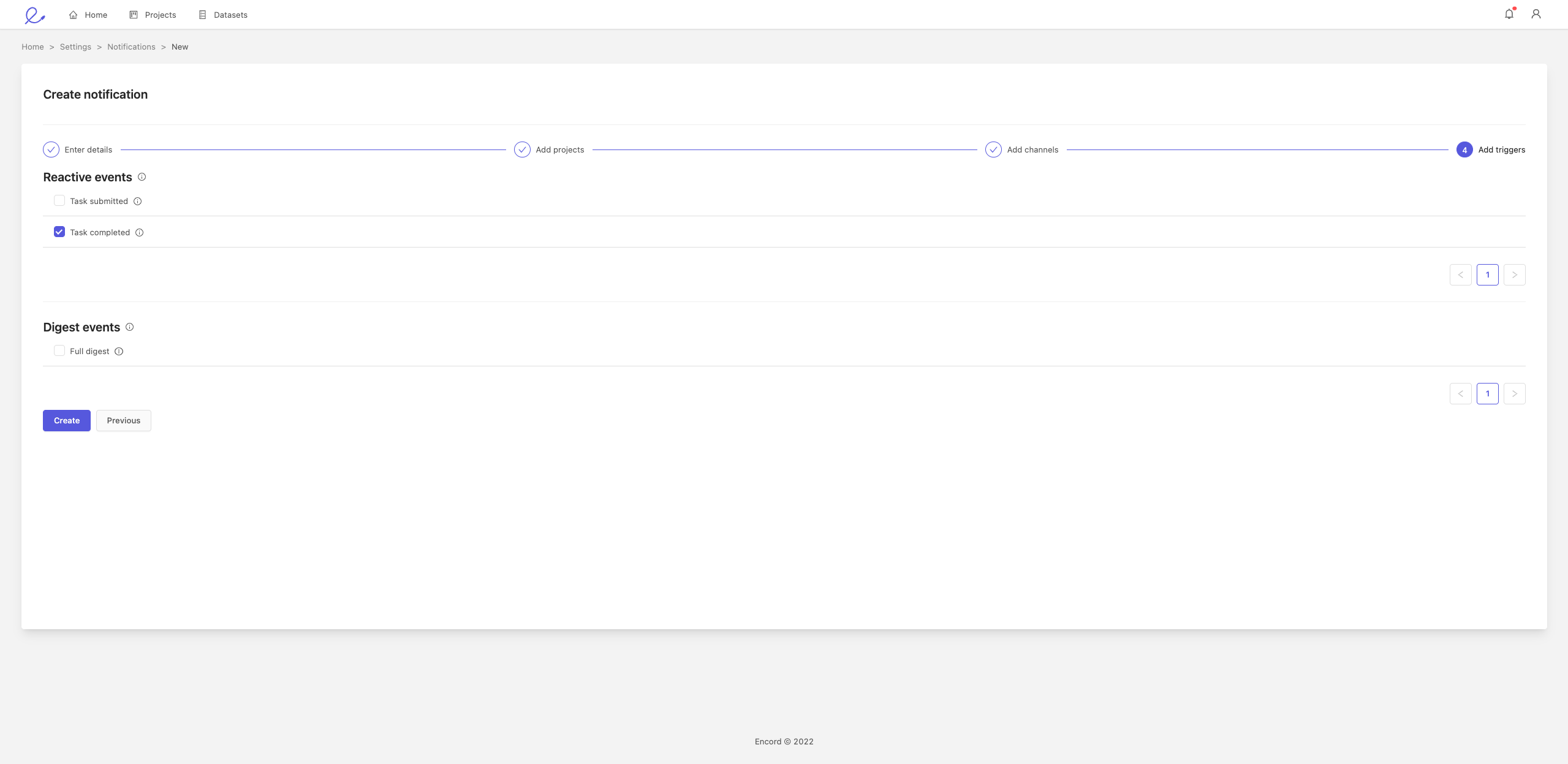
In the 'Add triggers' screen, choose what type of events will trigger a notification. A notification can have multiple triggers. You can choose from 'Reactive events' and 'Digest events':
- Reactive events: notification will be triggered in reaction to an event
- Digest events: notification will be triggered at a regular time of day
Use the info icon next to the event type to get more detailed explanations on when these events are triggered.
5. Create the notification
Once you are happy with the triggers, click Create to create the push notification.