Working with datasets
Entity relationships
The diagram below illustrates how datasets relate to other entities in Encord.
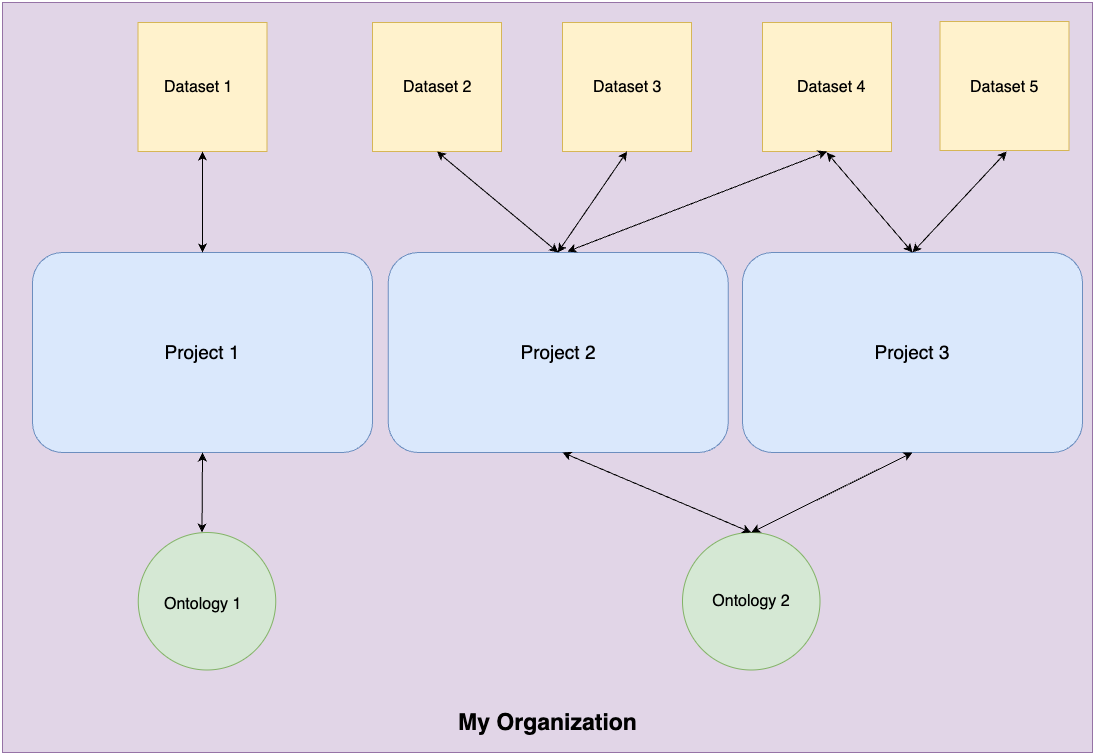
- Projects bring together ontologies and datasets.
- A project can have multiple datasets attached to it, but only one ontology.
- One ontology can be attached to multiple projects.
Roles and permissions
Collaborator permissions can be set in the Team section of the dataset 'Settings'.
| Permission | Admin | Viewer |
|---|---|---|
| View dataset | X | X |
| Add data | X | |
| Adjust settings | X |
List and search
Use the 'Datasets' tab in the Navigation bar to manage data across all your projects.
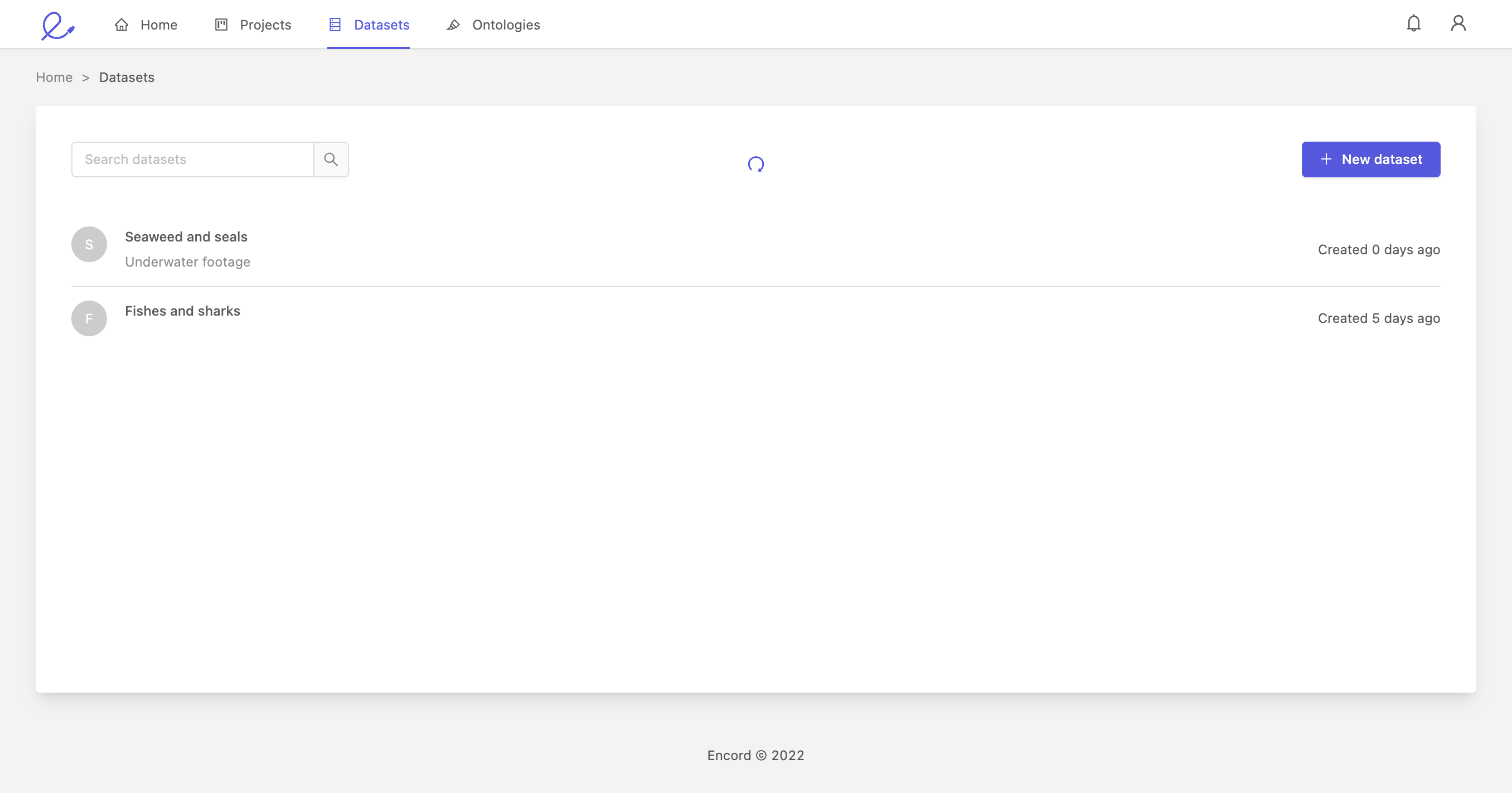
This is where you create, filter and manage datasets.
- + New dataset button: this will initiate the dataset creation flow
- Search bar: typing in the search bar will filter the datasets by title
- List of datasets: clicking on a dataset item will take you to the Dataset dashboard for managing that dataset
Edit and view
Clicking a dataset on the 'list and search' page takes you to the 'Edit and view' page. This is where you manage your dataset, upload and delete files as well as view which projects and collaborators can access this data

The dashboard is split into two tabs:
- The 'Data' tab.
- The 'Settings' tab.
Data tab
Use the data tab to upload more, and manage existing files.
Upload files
Select which type of files you would like to upload.
Please see our supported data page for detailed information on all supported file and data types.
Click, or drag-and-drop into the area highlighted below to upload files to a dataset.
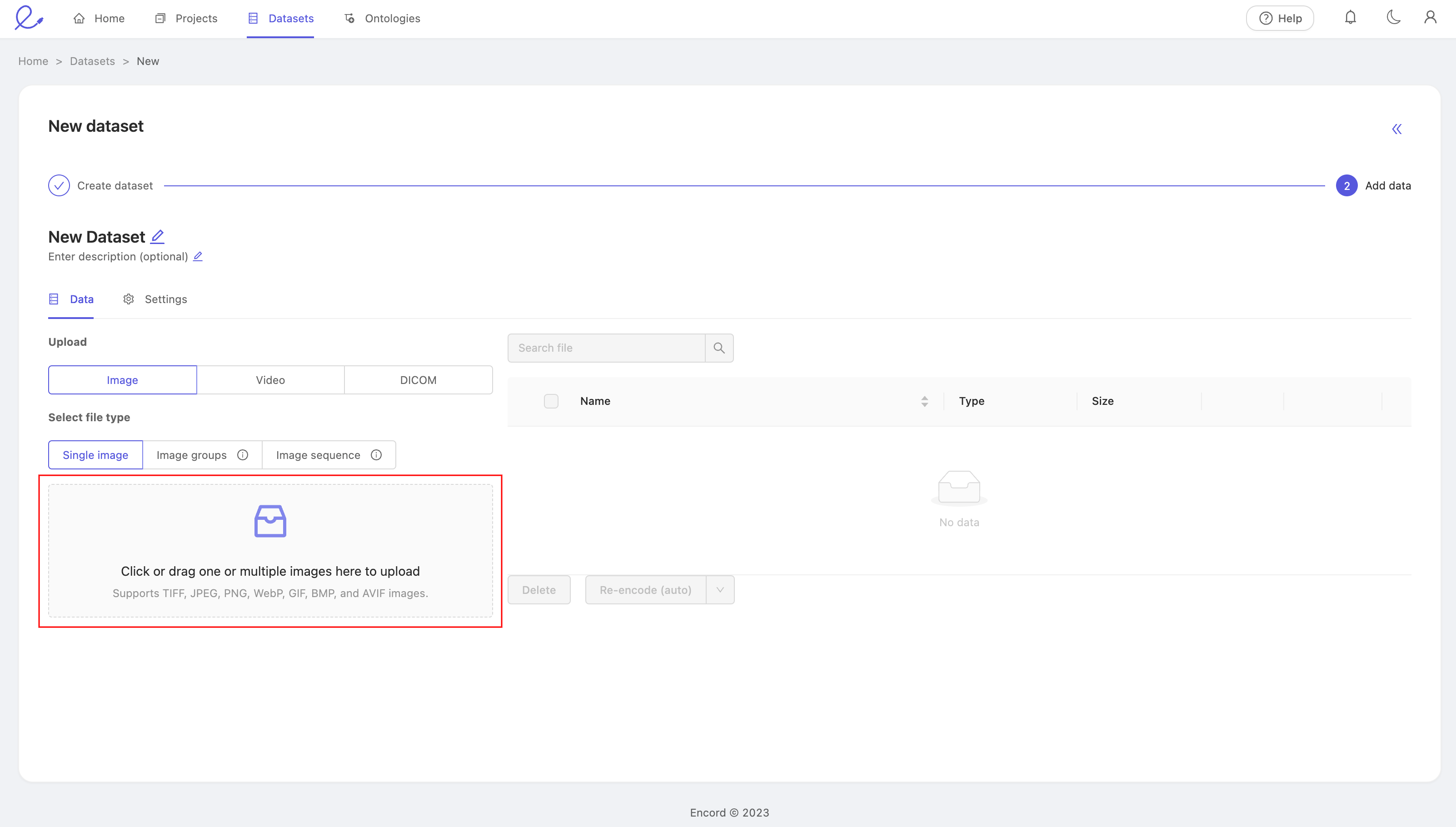
Manage files
You can manage files under the 'Dataset data' heading on the right of the screen
- Edit the filename by clicking the
 icon.
icon. - Select a file by clicking the checkbox next to the file name.
- Select a file and press
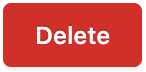 to delete the file from a dataset.
to delete the file from a dataset. - Re-encode a file by selecting it and pressing the Re-encode(auto) button.
Settings tab
Team
The 'Team' pane shows a list of collaborators on the dataset.
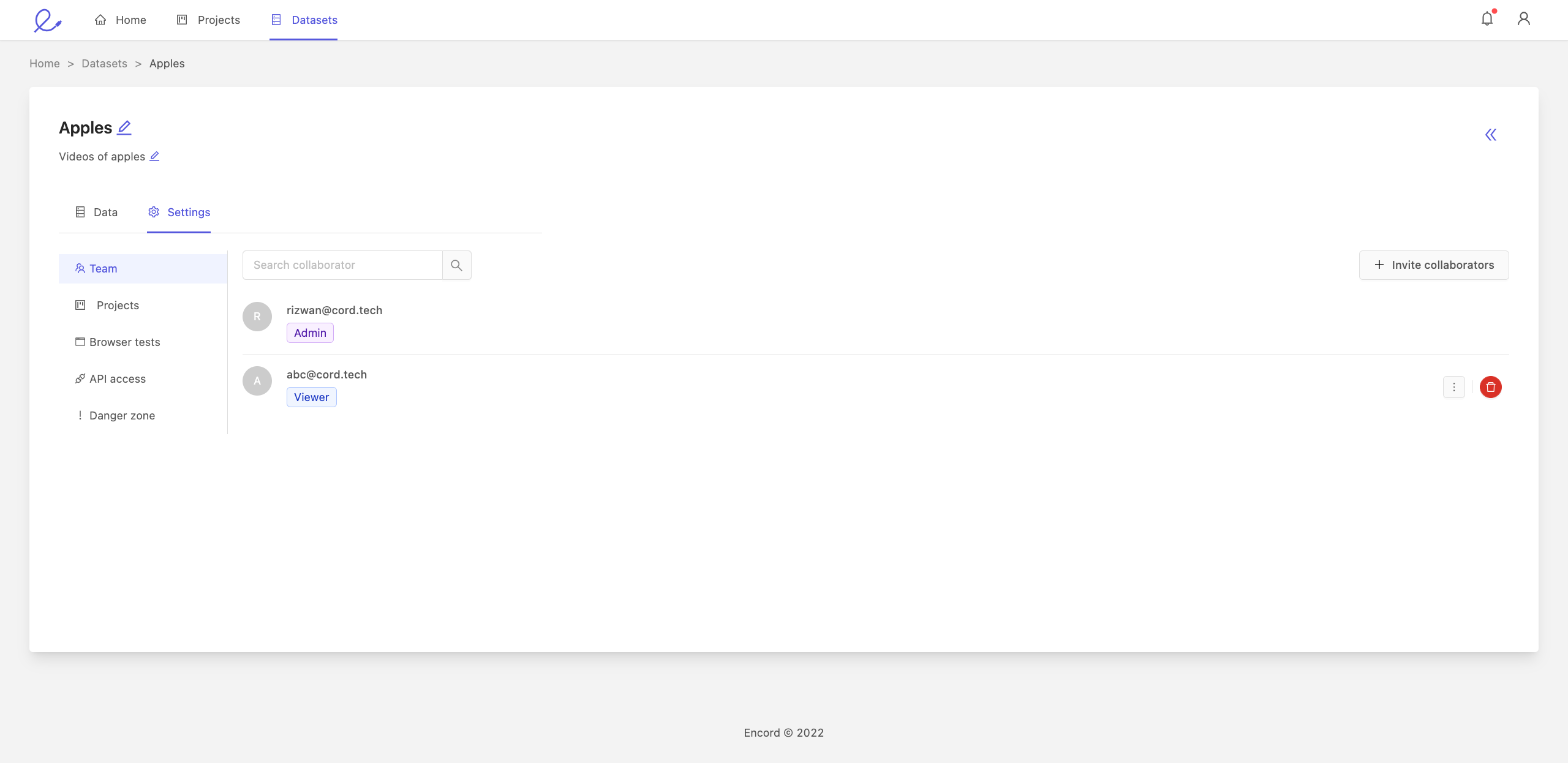
- Invite collaborators by clicking the + Invite collaborators button and adding their emails.
- New collaborators are assigned the 'Viewer' role by default. A 'Viewer' cannot make changes to the dataset, only an 'Admin' can.
- Collaborators can be upgraded to an 'Admin' using the 3 dots to the right of their name.
- To delete a collaborator, click the
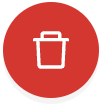 icon.
icon.
An 'Admin' cannot be reverted to a 'Viewer'. To do so you must delete and re-invite the user.
Projects
The 'Projects' pane shows a list of projects using the dataset.
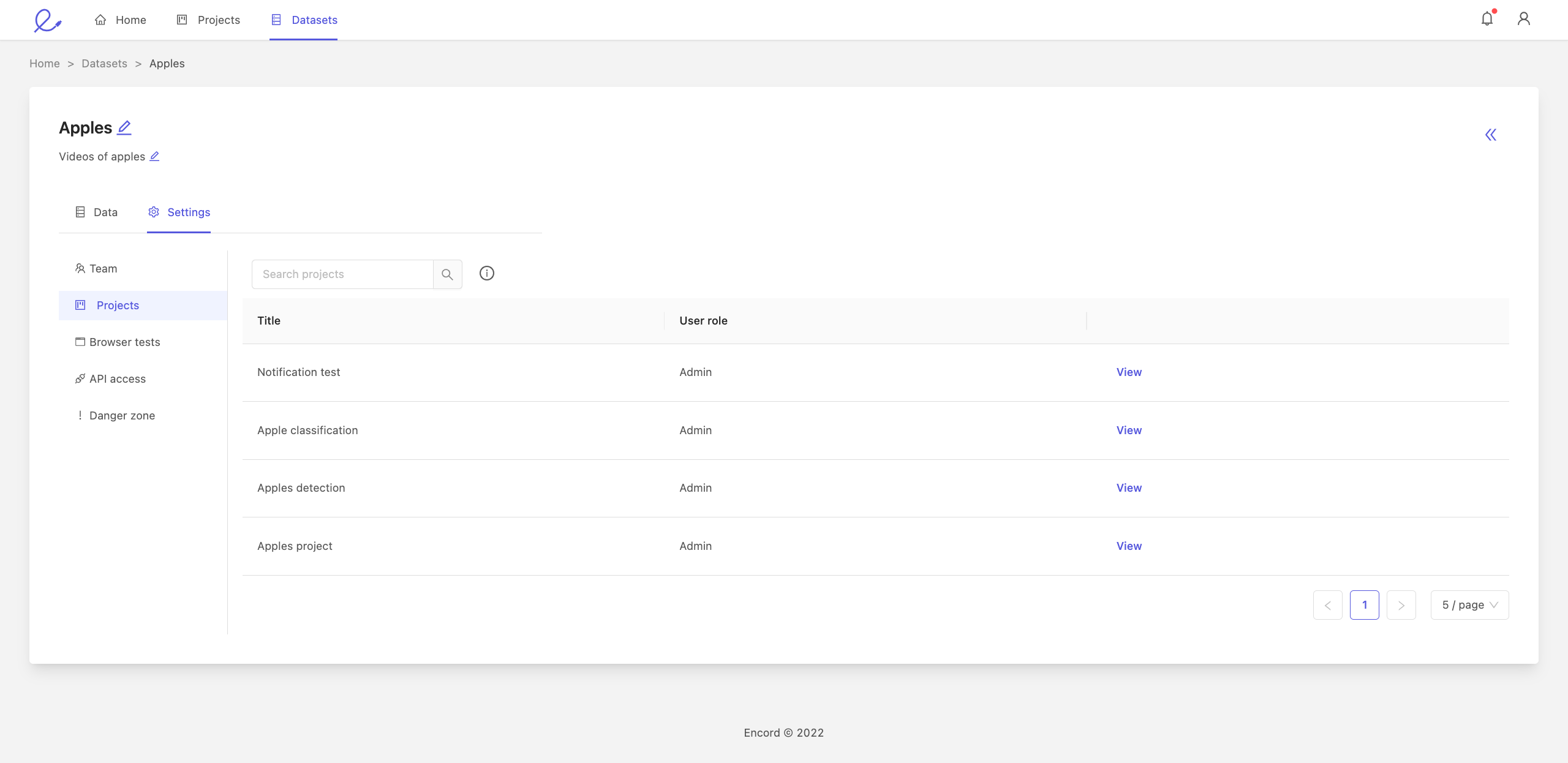
Click on View to navigate to that project.
API access
The 'API access' pane shows a list of API keys that have been generated for that dataset.
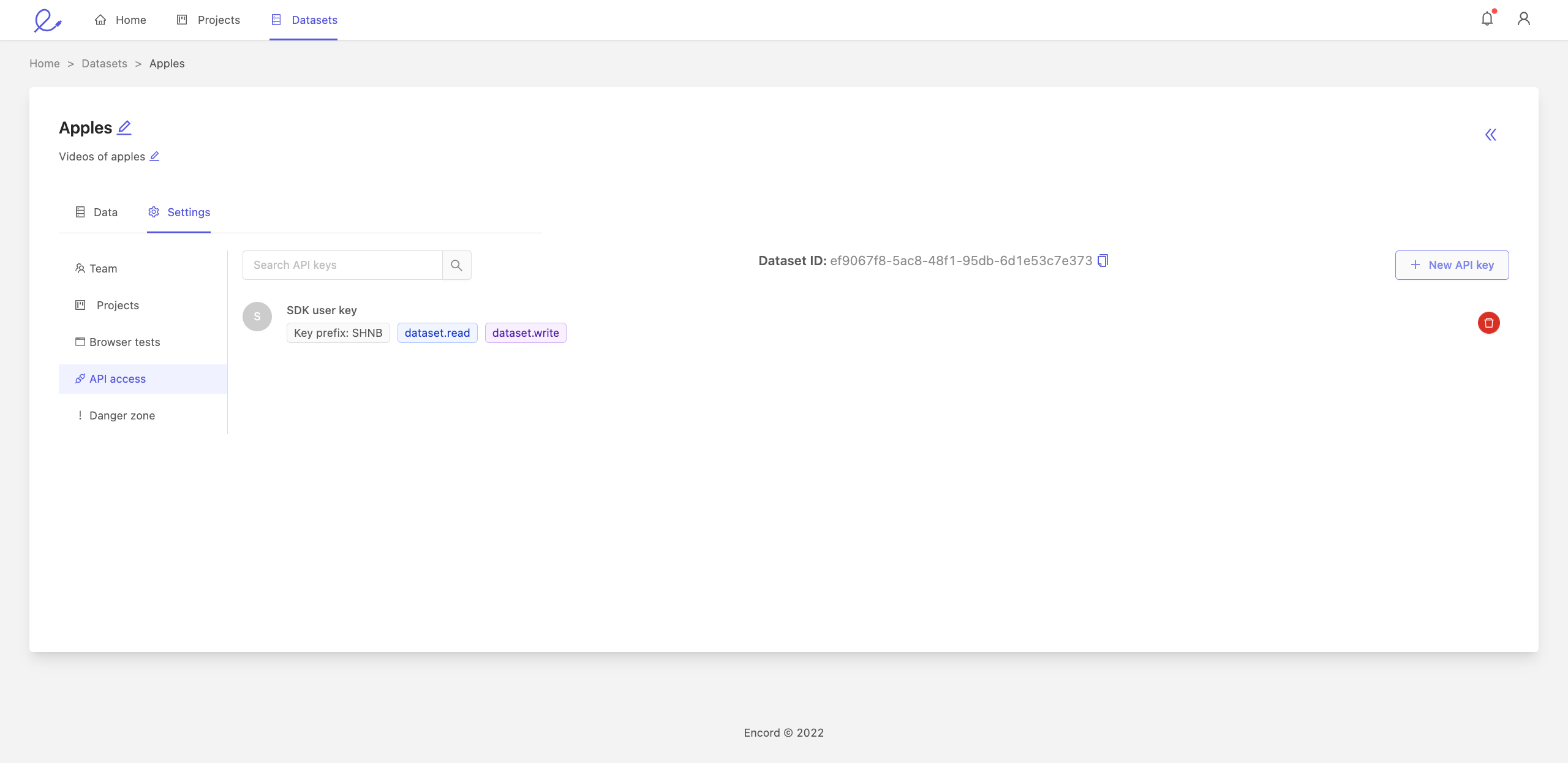
API keys are required to access resources such as projects and datasets using the Encord SDK or Encord API and are tied to specific projects or datasets if required. You can generate multiple keys for each project or dataset.
To create an API key:
- Click on the + New API key button
- Select the relevant read/write permissions
- Click the Create button
- Your new API key will be displayed, along with the dataset ID. Make a copy of these as the API key will only be displayed once
Danger zone (Deleting datasets)
To delete the entire dataset, click the Delete dataset button. You will be asked to type the word 'delete' into the resulting pop-up.
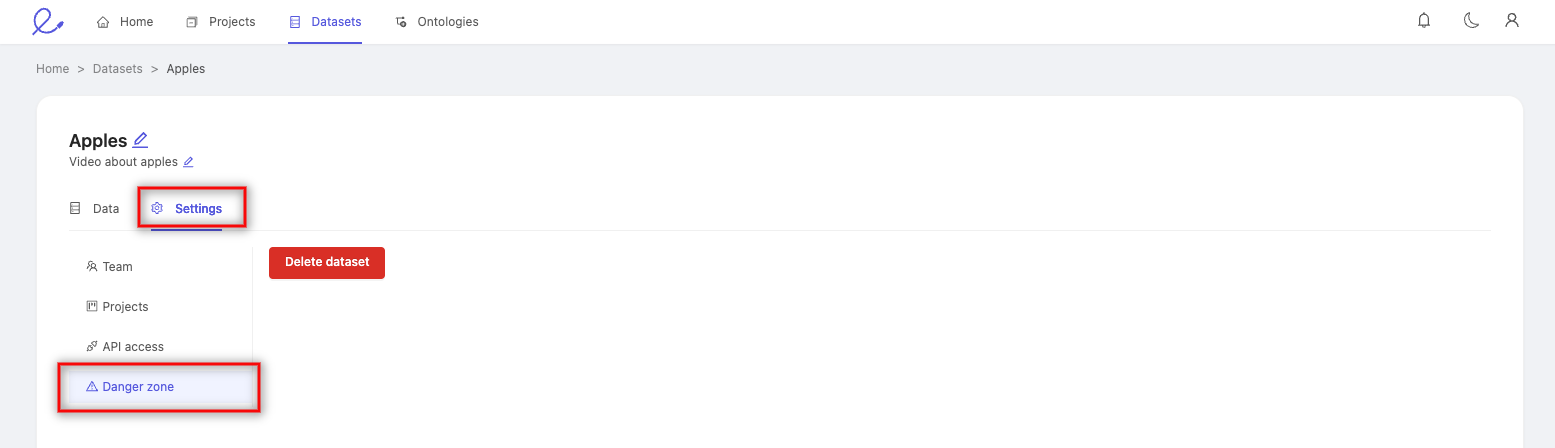
To delete the entire dataset, click the Delete dataset button. You will be asked to type the word 'delete' into the resulting pop-up.
Deleting a dataset can't be undone. Please ensure you want to perform this action before continuing.